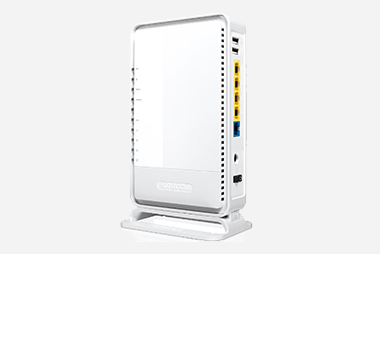How can I access the Settings menu (GUI)?
X-series 3.0 (white router)
1. First of all, the computer must be connected to the router. This can be either a wired or a wireless connection.
2. Open a web browser, such as Internet Explorer or Safari.
3. Type the following address in the address bar http://sitecom.router and press Enter.
4. Log in with your username and password. For the user name, enter “admin” (lowercase). The password can be found on the bottom of the router or in the Network Login Details flyer supplied with it.


Done! You now have access to your router’s Settings menu (Graphical User Interface).

How can I access the Settings menu (GUI)? (2)
X-series 2.0
1. First of all, the computer must be connected to the router. This can be either a wired or a wireless connection.
2. Open a web browser, such as Internet Explorer or Safari.
3. Type the following address in the address bar http://192.168.0.1 and press Enter.
4. Log in with your username and password. For the user name, enter “admin” (lowercase). The password appears on a sticker on the bottom of the router.


Done! You now have access to your router’s Settings menu (Graphical User Interface).

How can I access the Settings menu (GUI)? (3)
X-series 1.0 (beige/brown router)
1. First of all, the computer must be connected to the router. This can be either a wired or a wireless connection.
2. Open a web browser, such as Internet Explorer or Safari.
3. Type the following address in the address bar http://192.168.0.1 and press Enter.
4. Log in with your username and password. Enter “admin” (lowercase) for both.

Done! You now have access to your router’s Settings menu (Graphical User Interface).